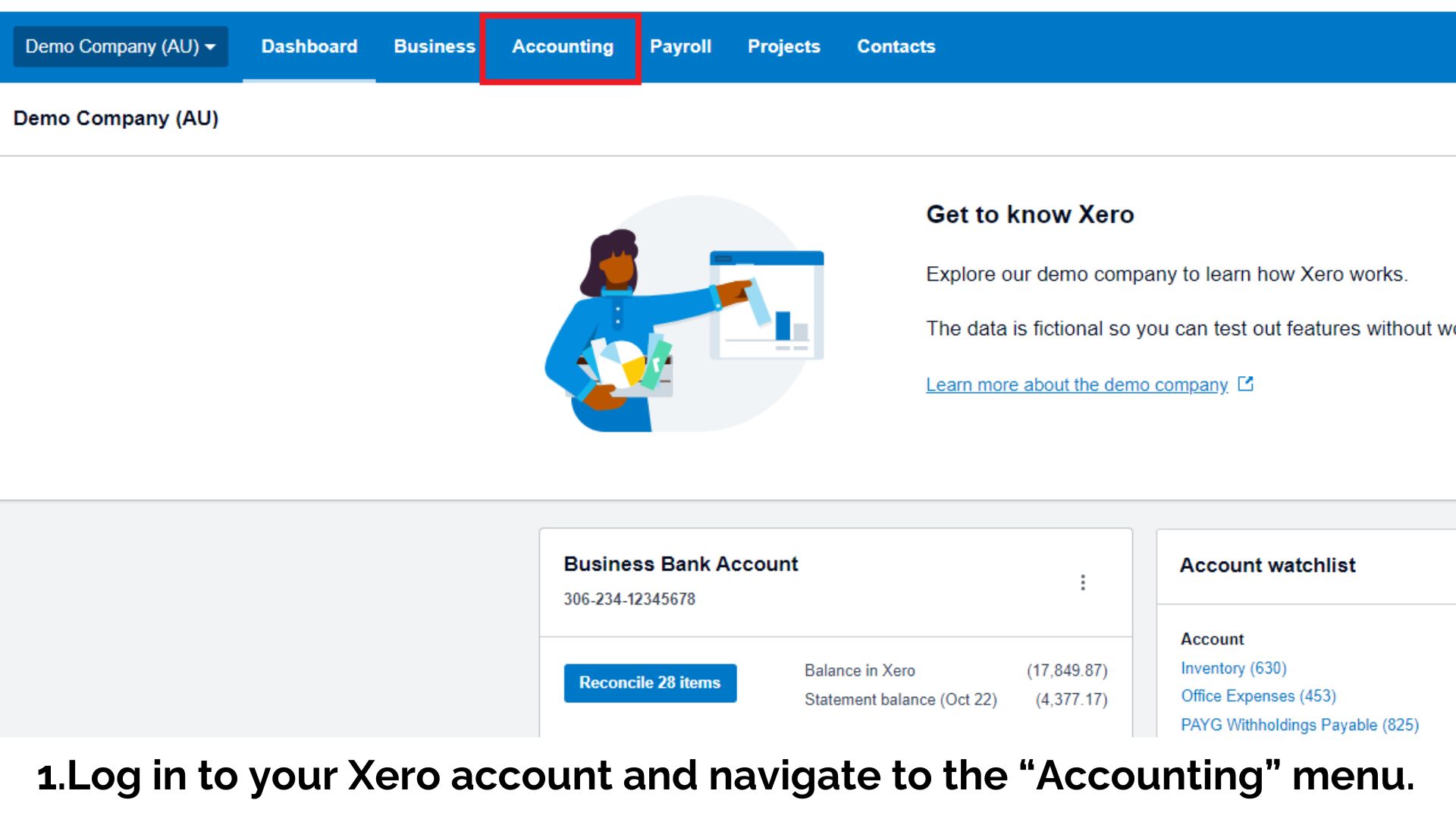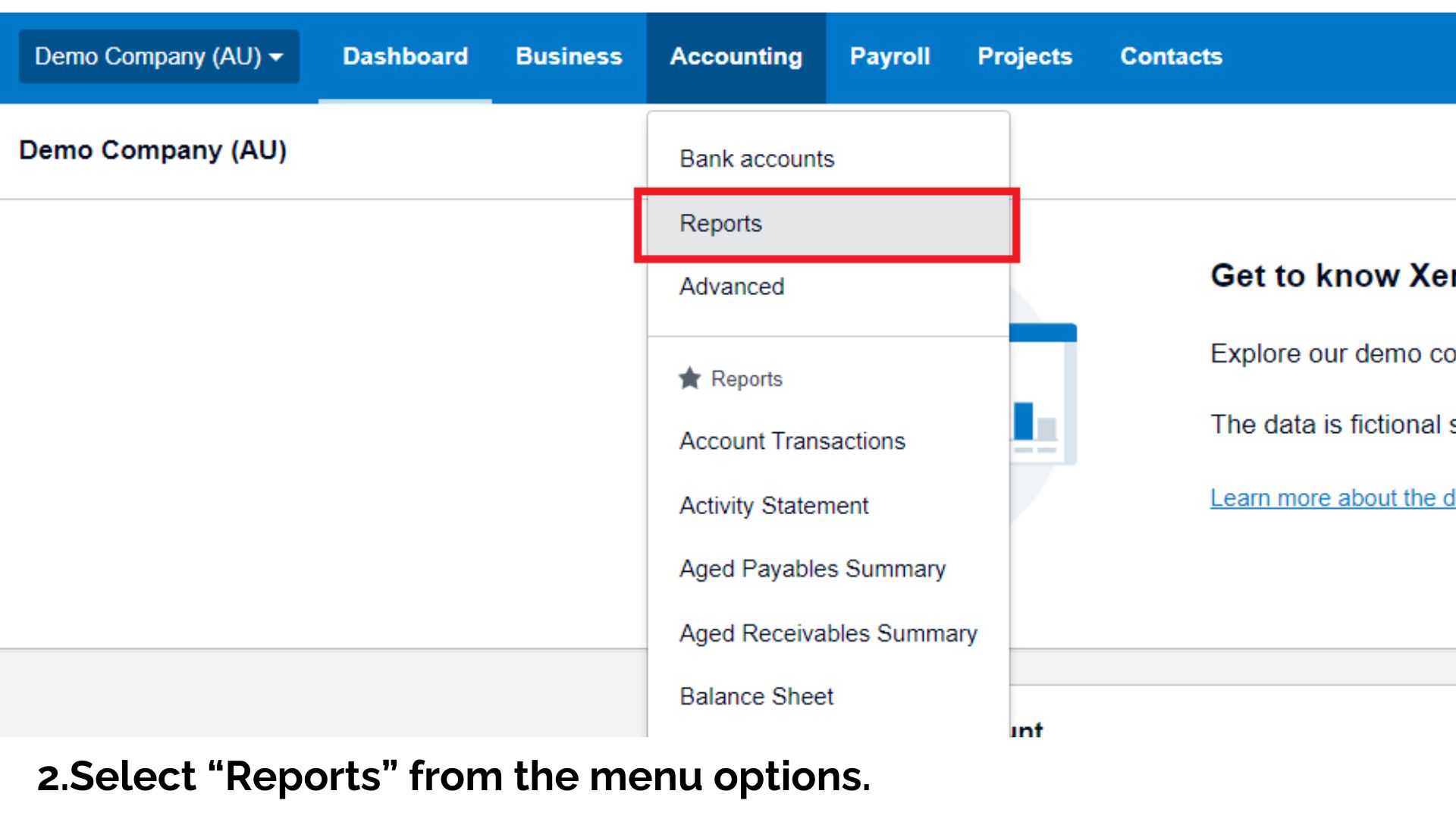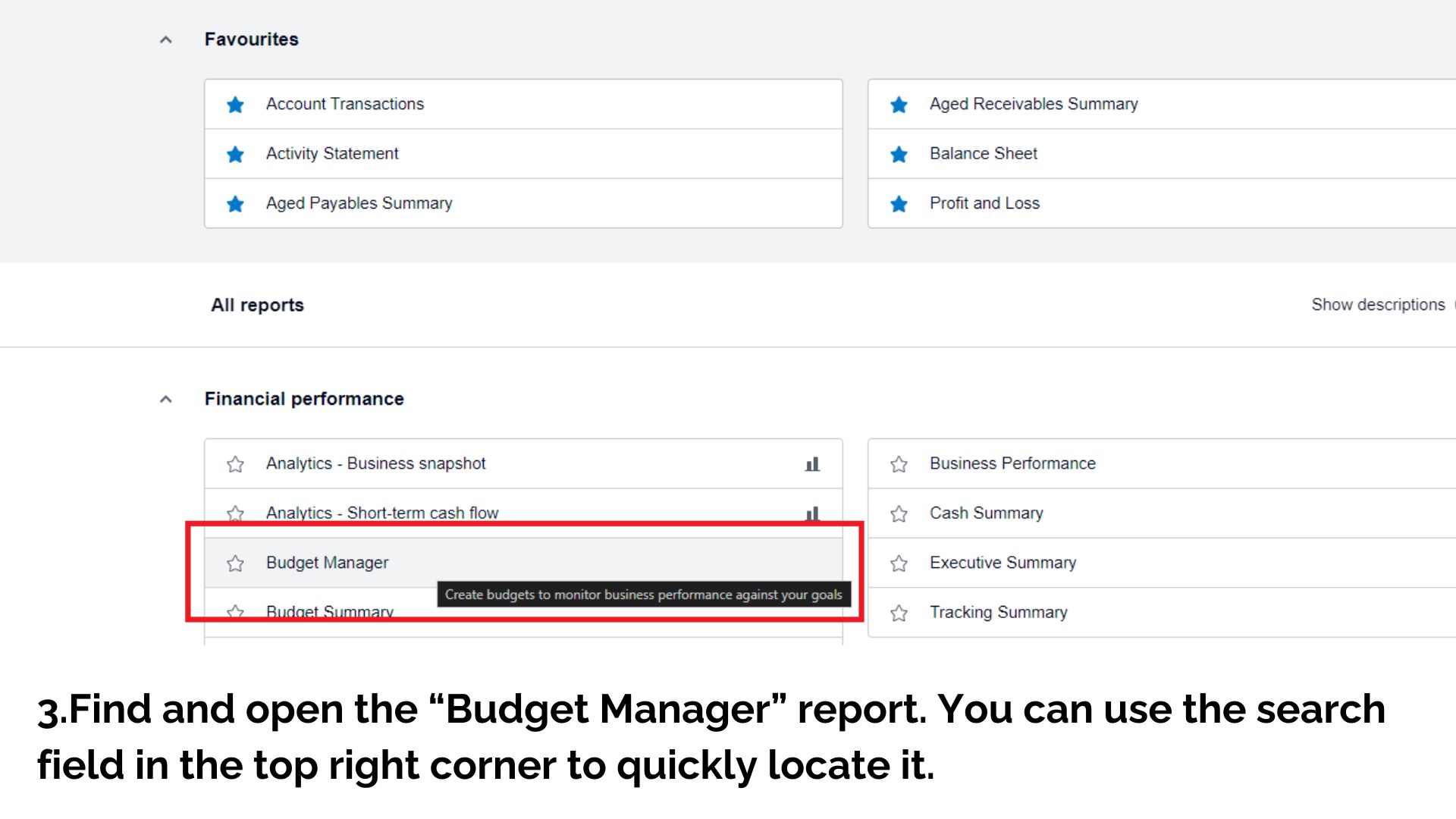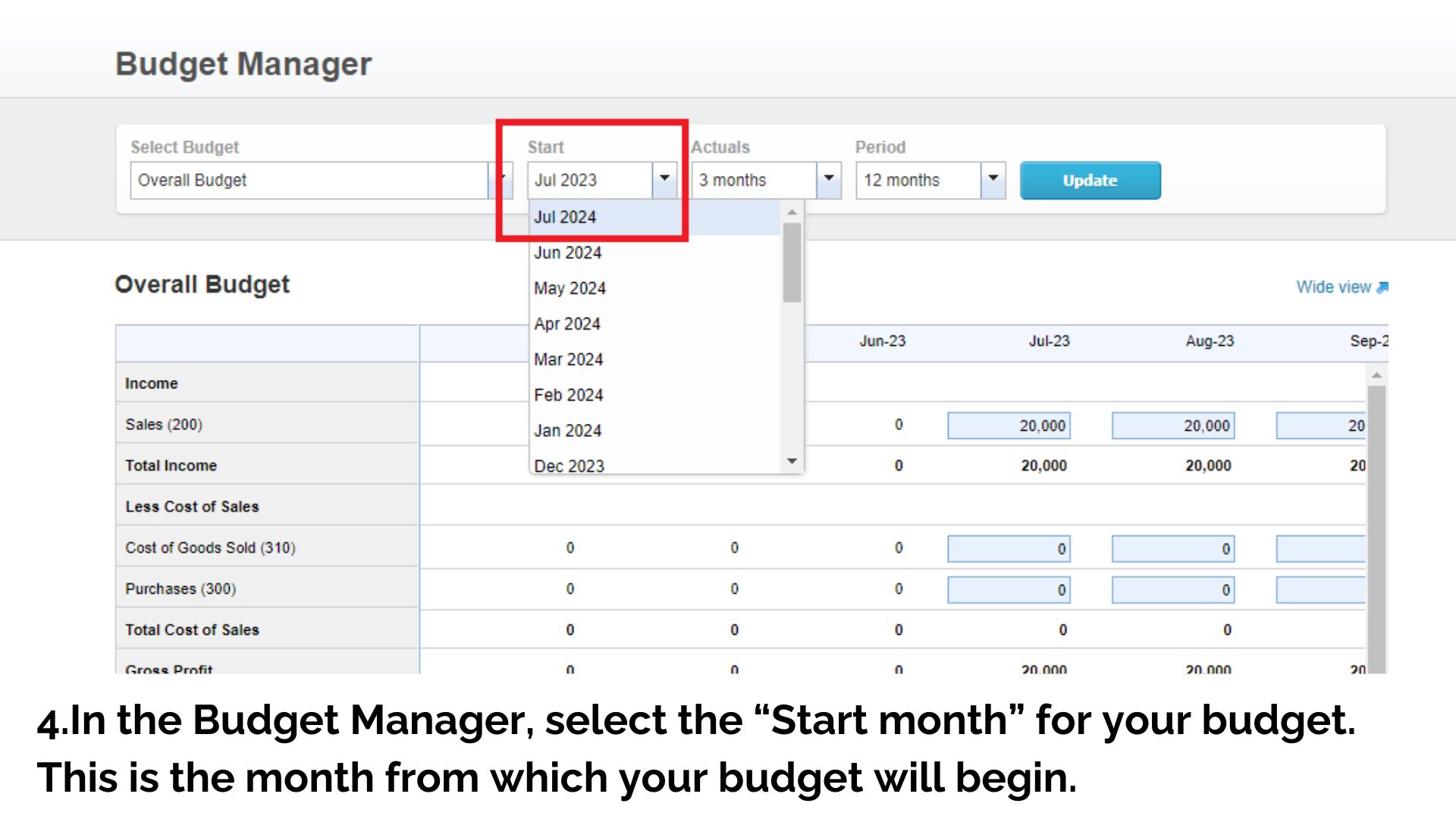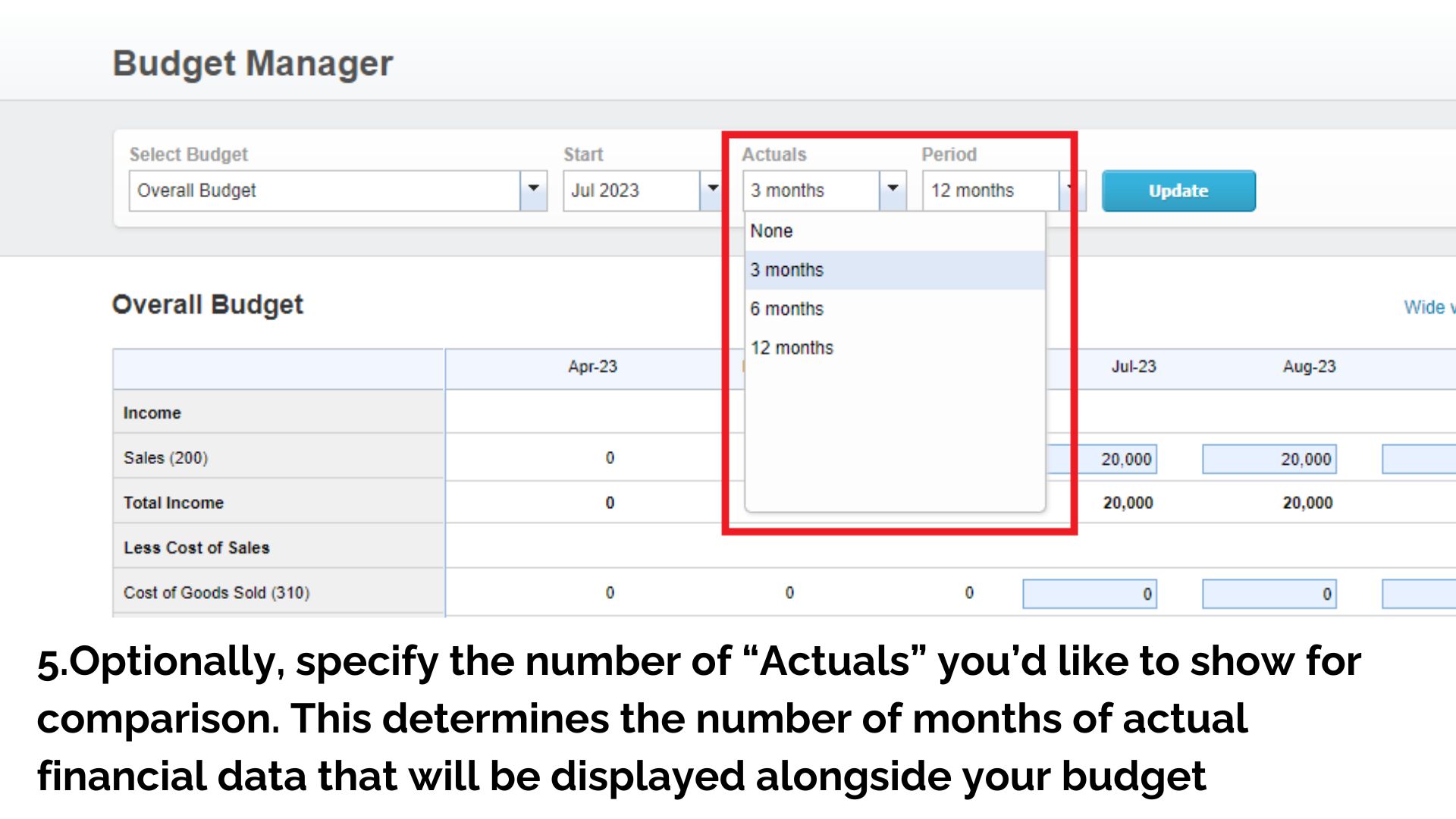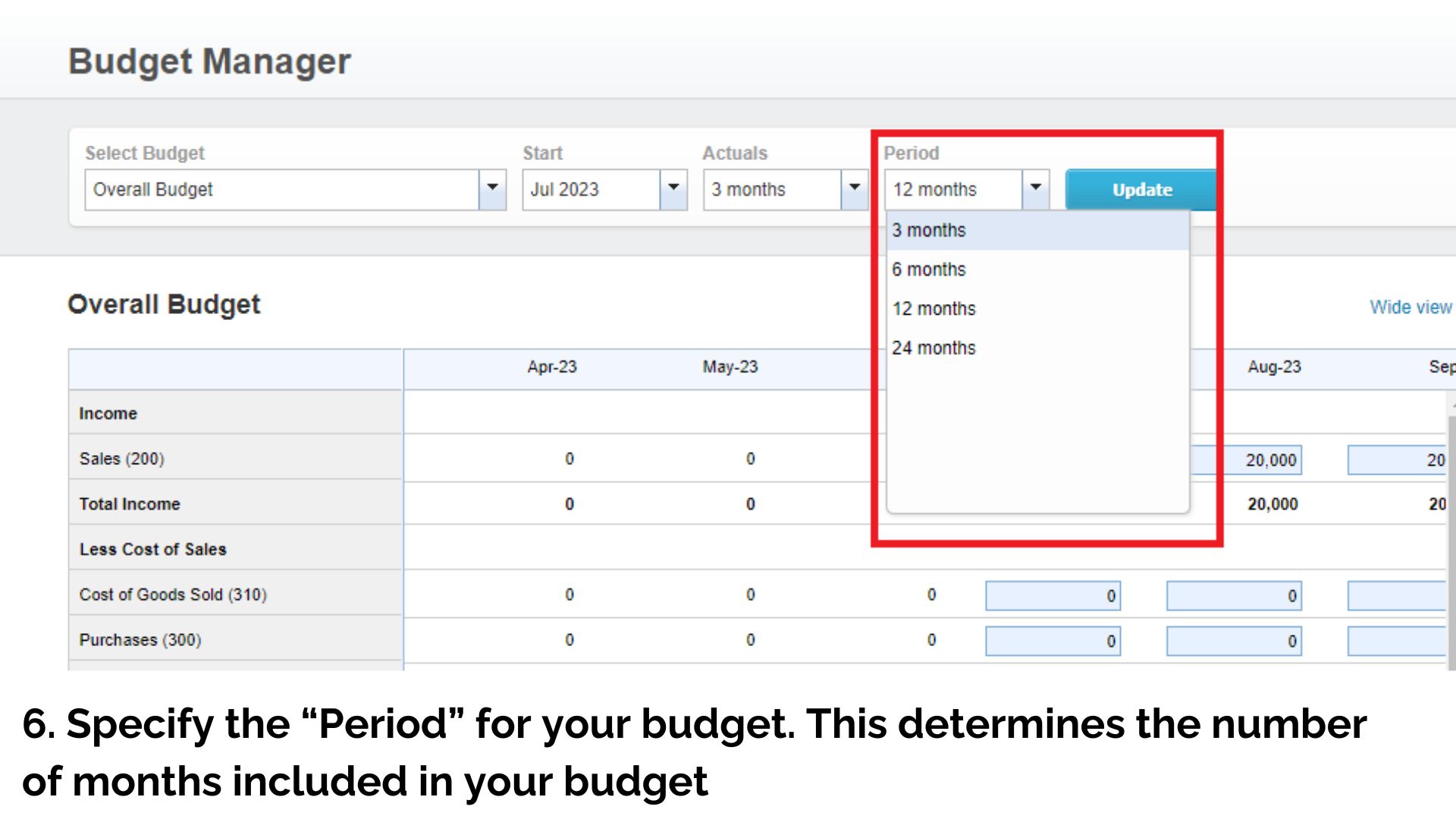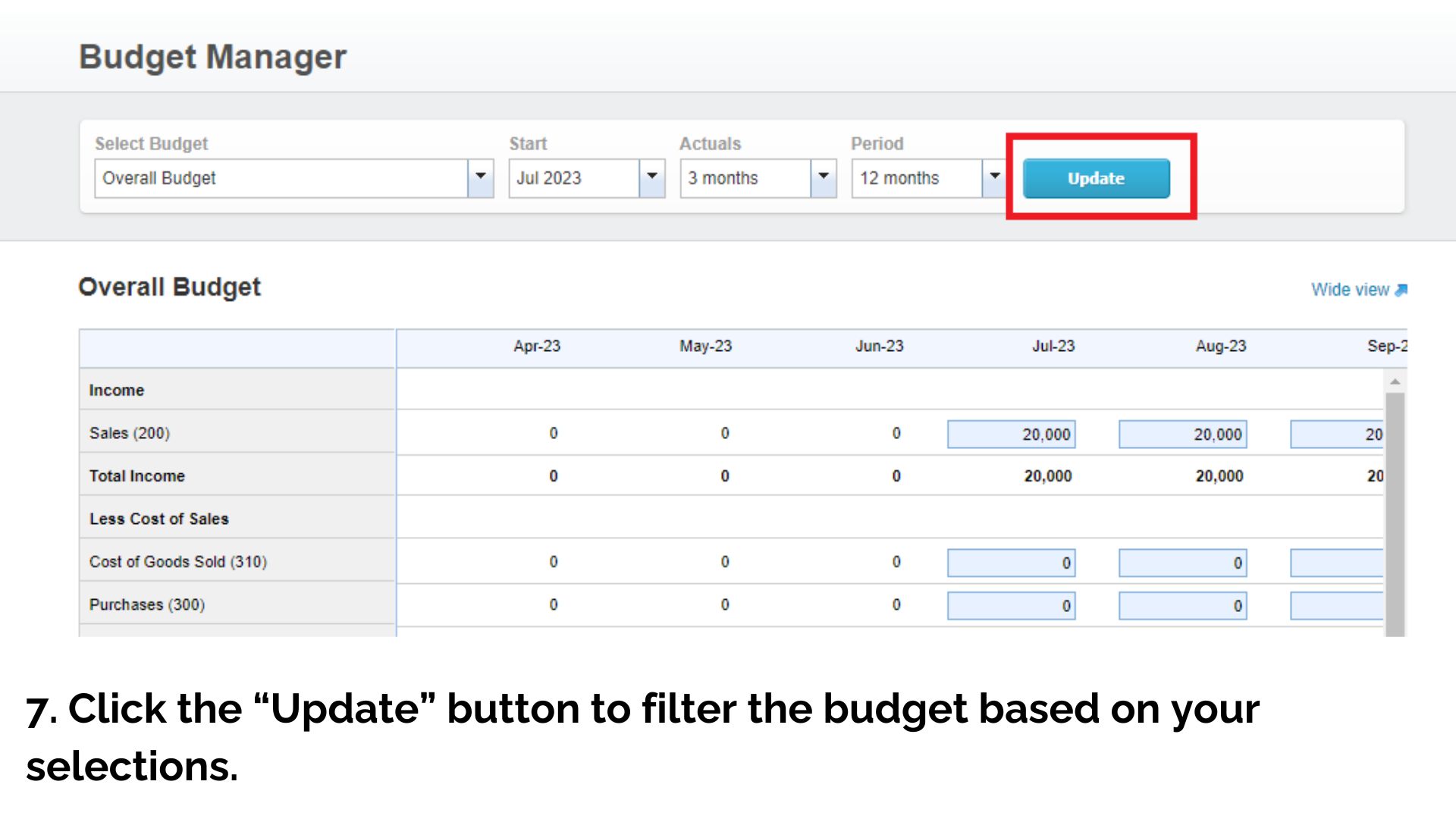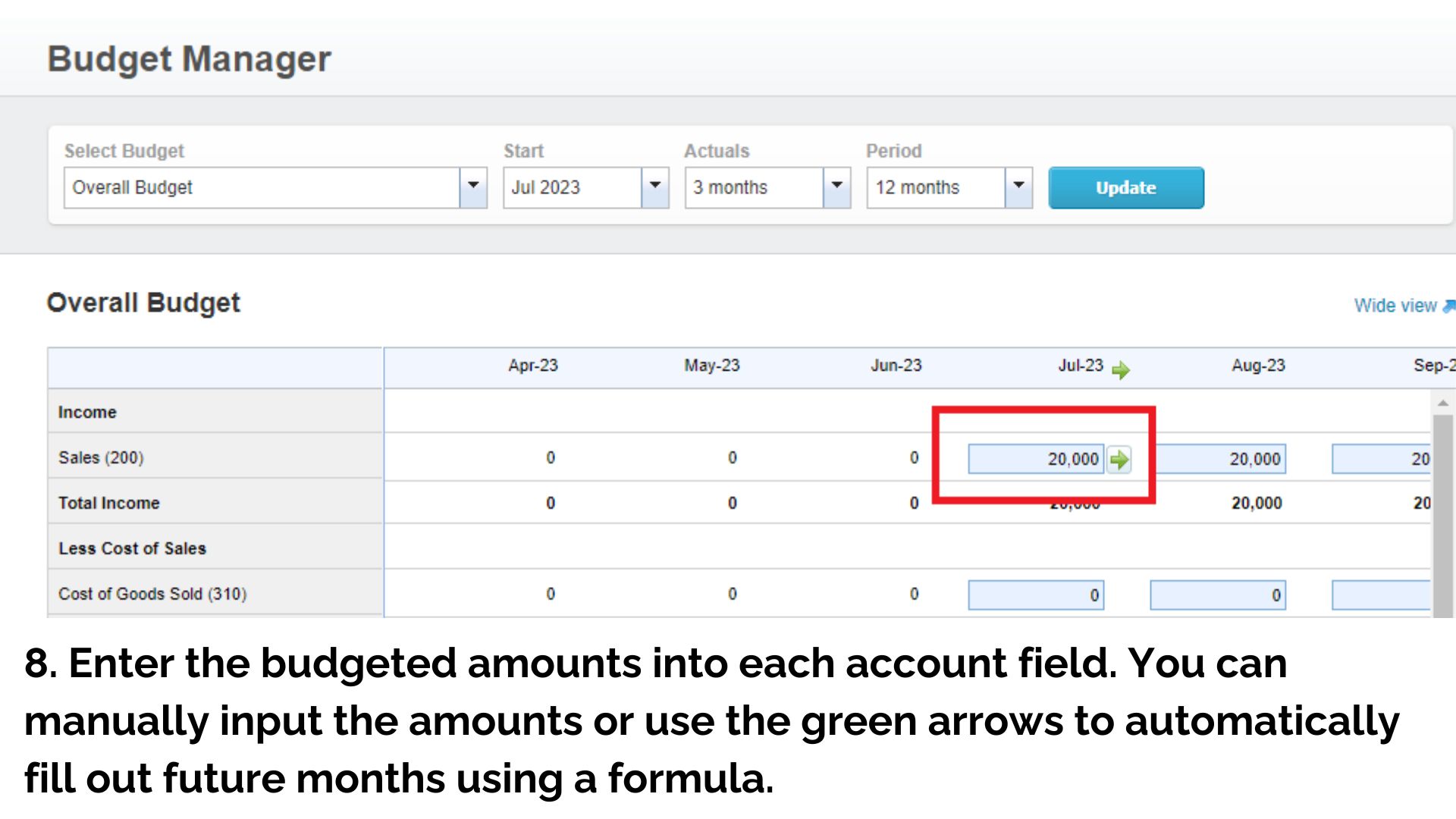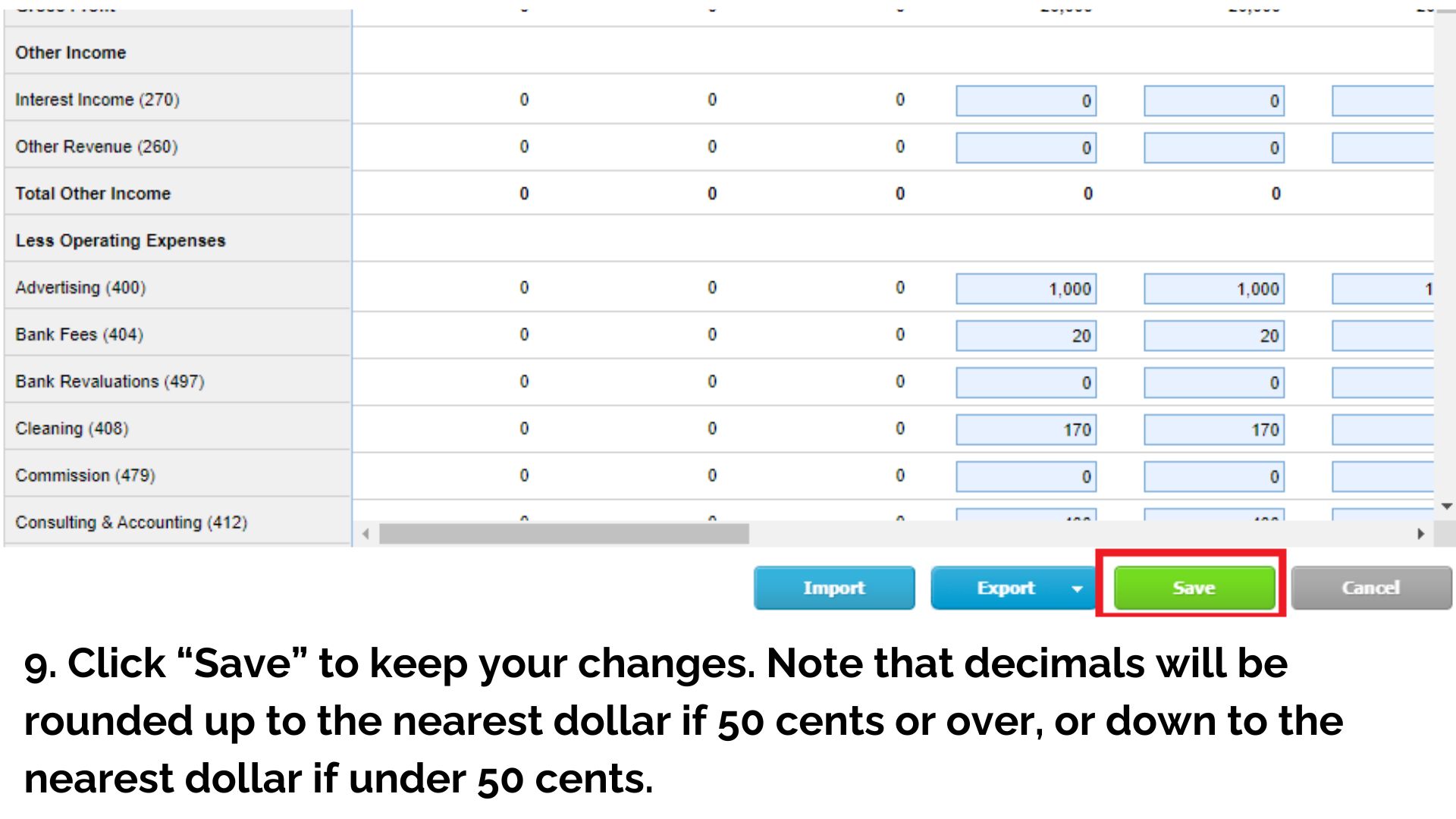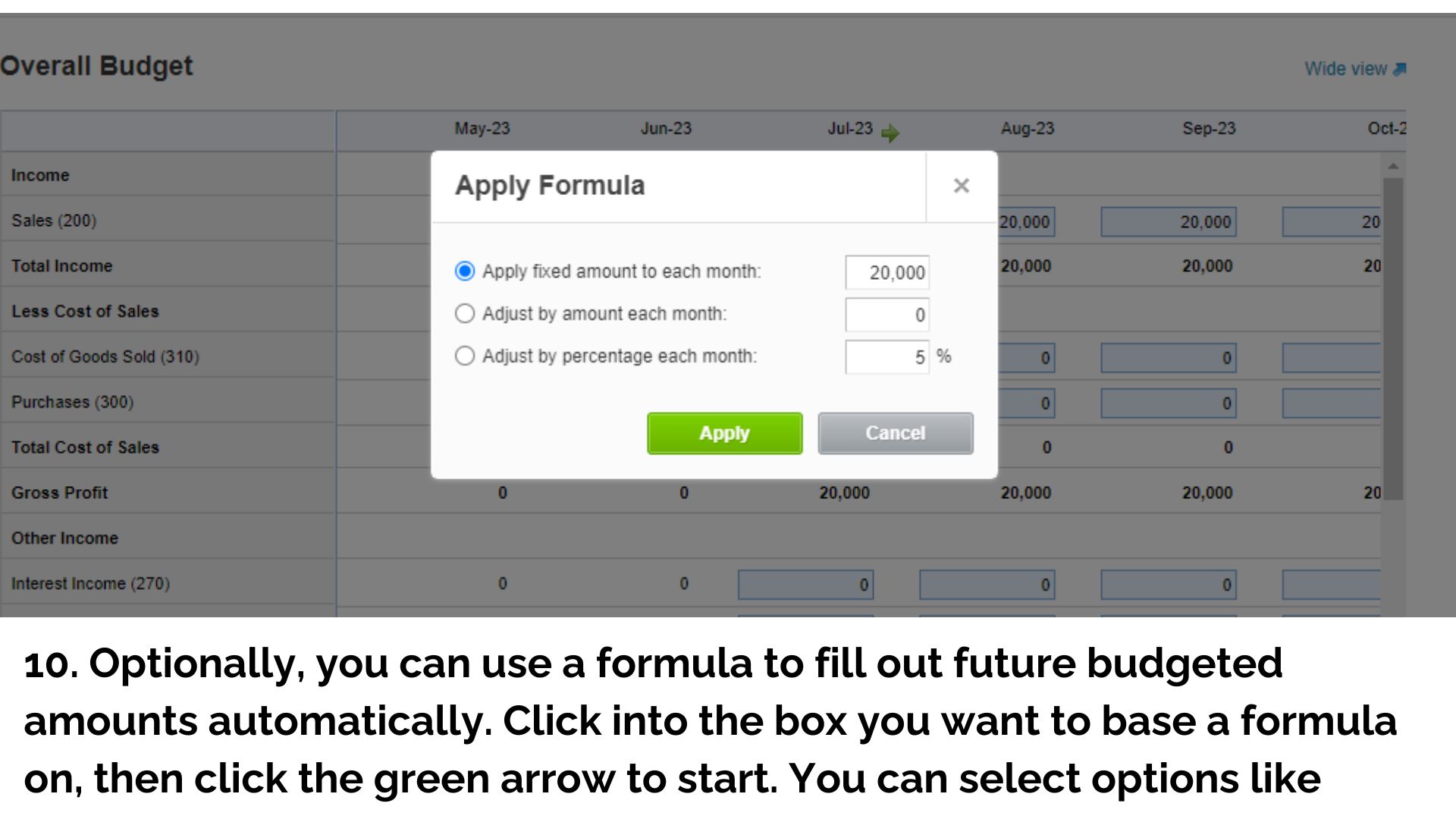Effective Budget Management with Xero Budget Manager
Budgeting isn’t just about numbers—it’s about setting your business up for success! With Xero’s Budget Manager, you can take control of your finances, make smarter decisions, and manage resources with ease. If you have not tried it yet, now is the perfect time to explore how this tool can make budgeting simpler and help your business thrive.

Why Budgeting Matters
- Set clear financial goals by forecasting revenue and expenses.
- Allocate resources efficiently to boost productivity and growth.
- Manage cash flow effectively to prevent overspending.
Key Steps for Building Your Budget
- Project Revenue: Estimate your income from sales, interest, and other sources.
- Categorise Expenses: Identify fixed costs (e.g., rent, salaries) and variable costs (e.g., materials, utilities).
- Operating Expenses: Include day-to-day expenses like salaries, rent, marketing, and utilities.
- Capital Expenses: Plan for major investments like equipment purchases or renovations.
- Calculate Profit: Subtract total expenses from revenue to estimate net income.
- Cash Flow Planning: Track inflows and outflows to ensure liquidity.
- Monitor and Adjust: Regularly review actual results against your budget and adjust as needed.
Remember, this is a simplified example, and real business budgets can be much more complex. It’s essential to be as accurate as possible when estimating revenues and expenses.
How to Use Budget Manager in Xero
After you have gotten a grasp on the key components of a business budget, it’s time to turn those financial projections into a working model. While you can always use traditional tools like spreadsheets, using specialised budgeting software can significantly streamline the process. That’s where Xero’s Budget Manager comes into play—a tool designed to simplify budget creation and tracking, offering real-time comparisons between your budget and actual financial data.
Click through the picture gallery below for a step-by-step visual guide on navigating Xero’s Budget Manager:
Note: You can only have one overall budget per organisation in Xero, but you can use the Budget Manager worksheet to create additional budgets if needed.
Advanced Tips for Maximising Your Budget with Xero
Once you’ve set up your initial budget in Xero’s Budget Manager, you can take your financial planning a step further. Here are some advanced tips to maximise the utility of your budget:
Regularly Update Your Budget: Review your budget monthly or quarterly to stay aligned with business changes.
Utilise Xero’s Reporting Features: Generate Profit & Loss, Balance Sheet, and Cash Flow reports to track trends and adjust your strategy.
Custom Allocations: Set aside funds for unexpected costs, ensuring financial stability.
If you’re new to Xero, you can now enjoy 90% off your subscription for the first 6 months when you sign up by 29 November. This is a great way to explore Xero’s budgeting tools and see how they fit into your financial strategy. Need help getting started? MKG Partners is here to assist you with setup, guidance, and expert advice.