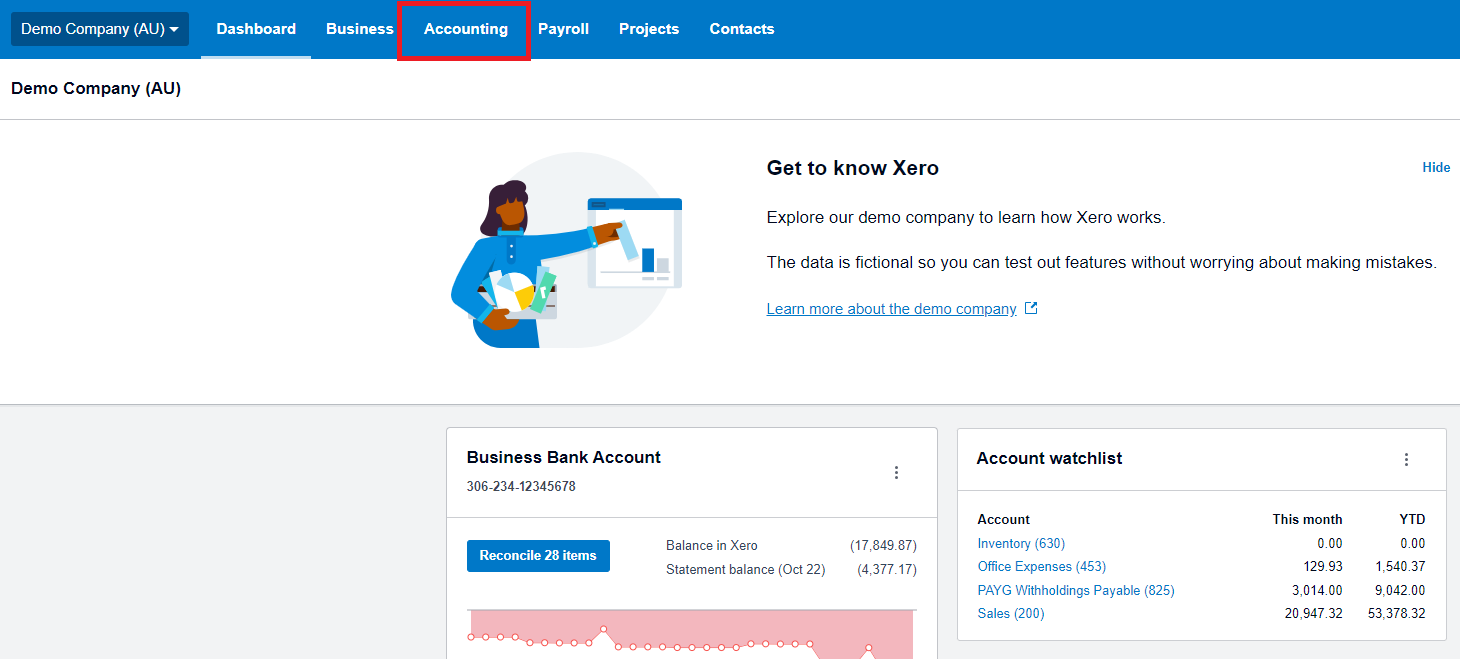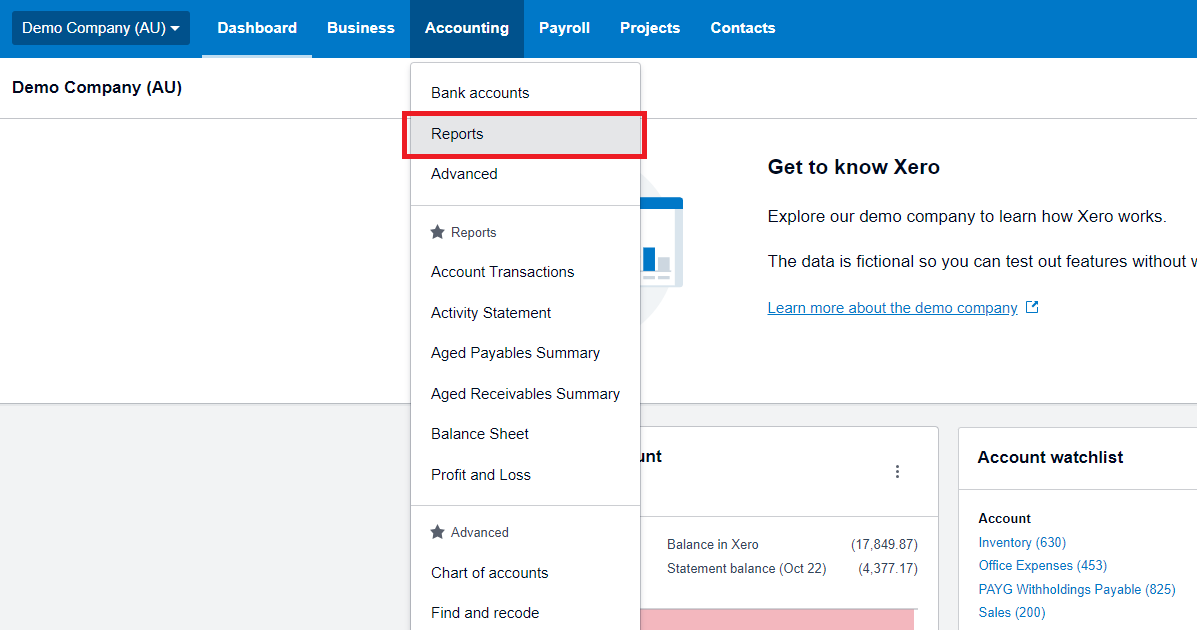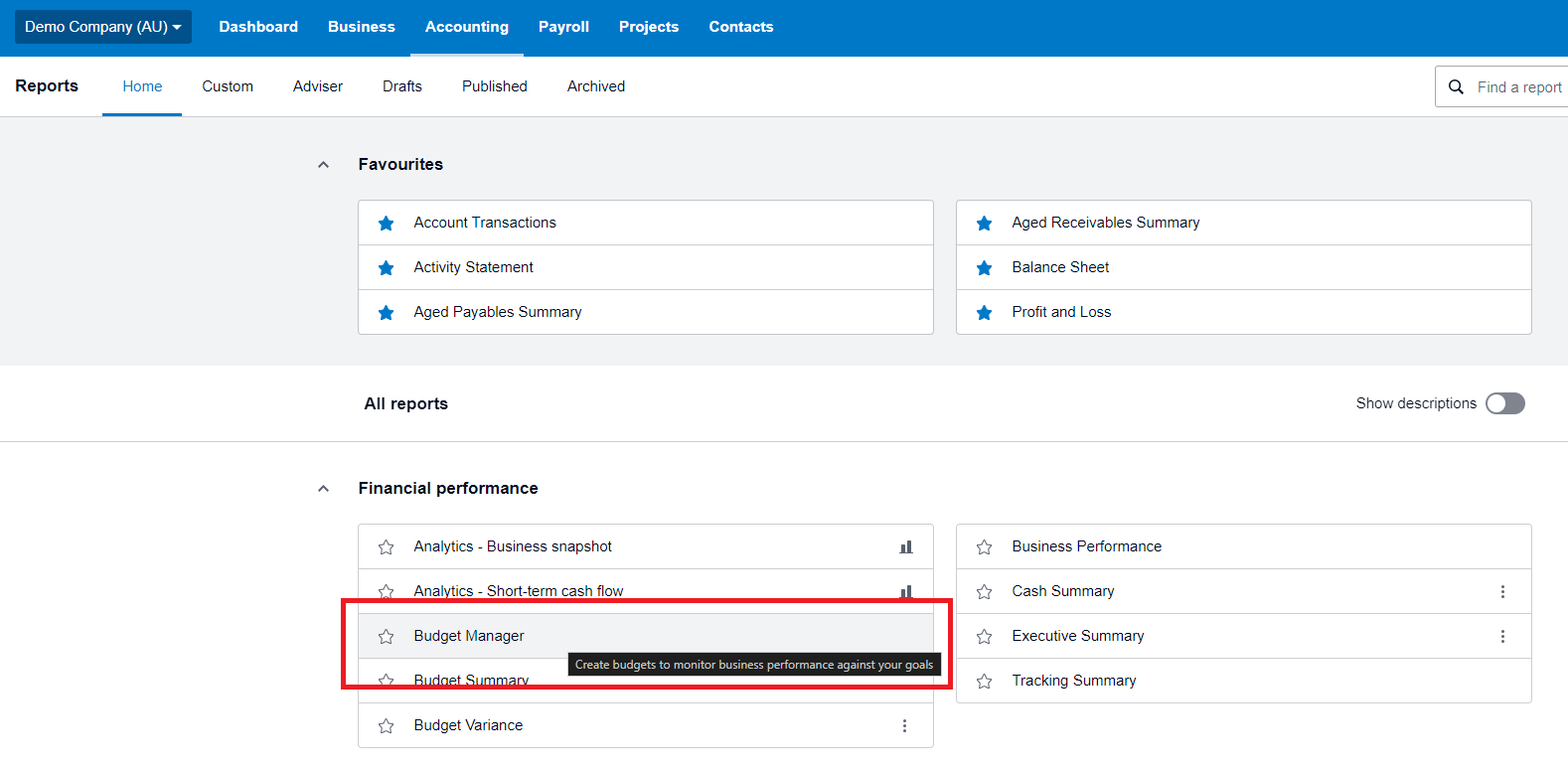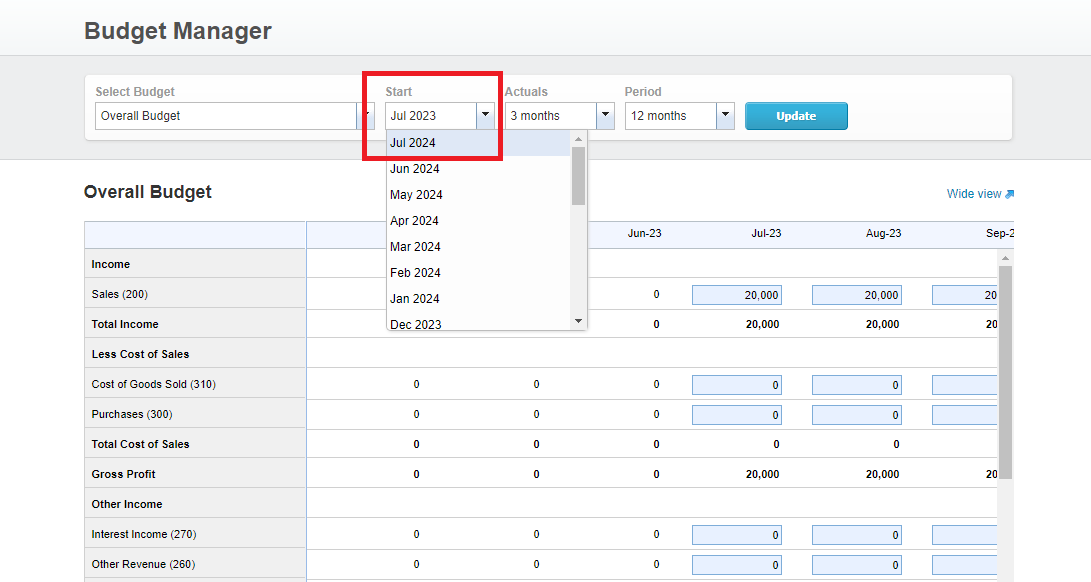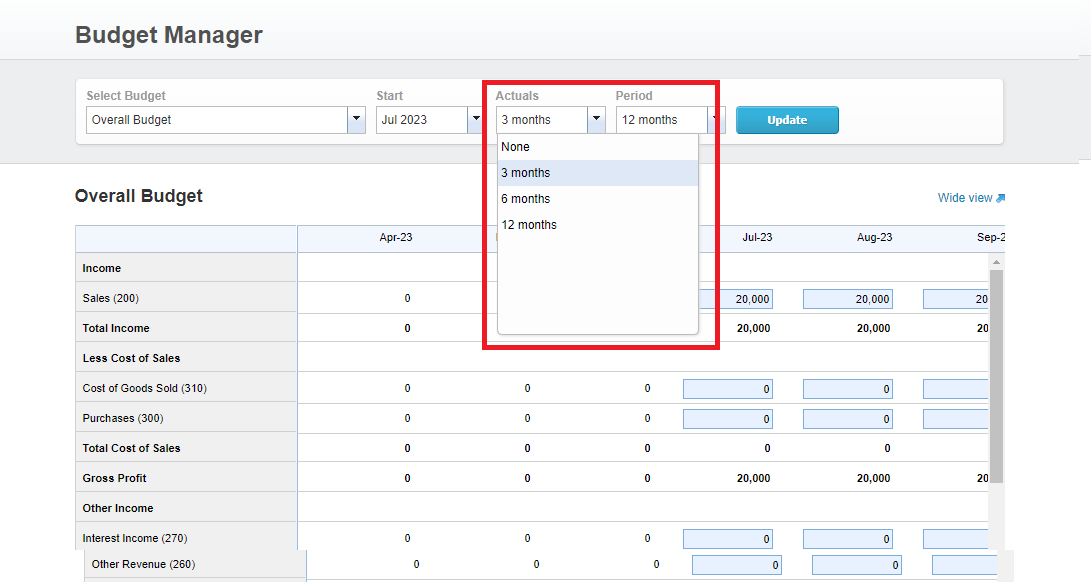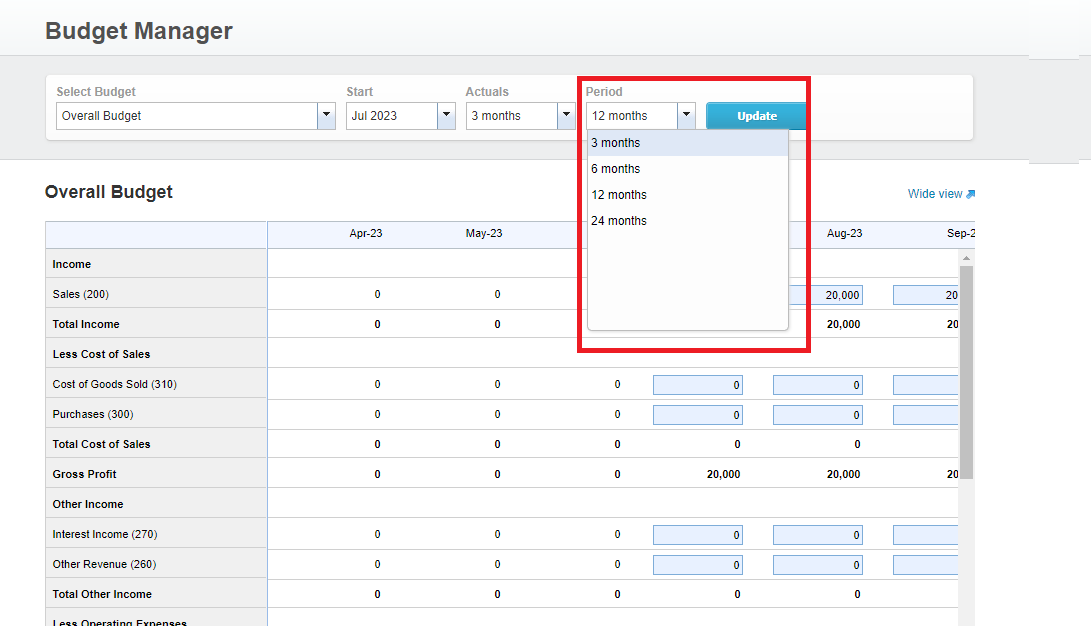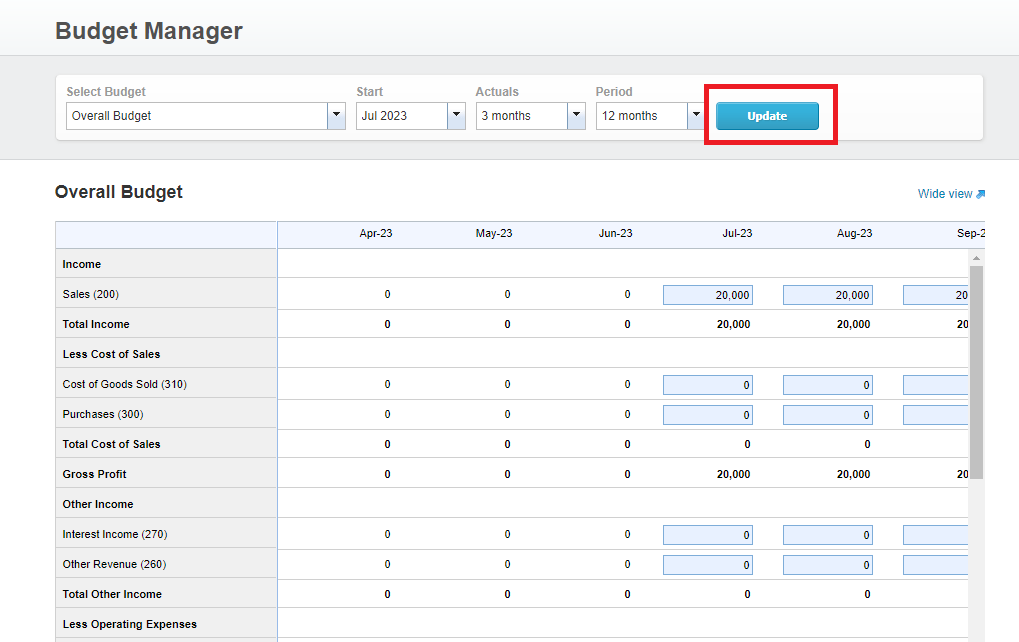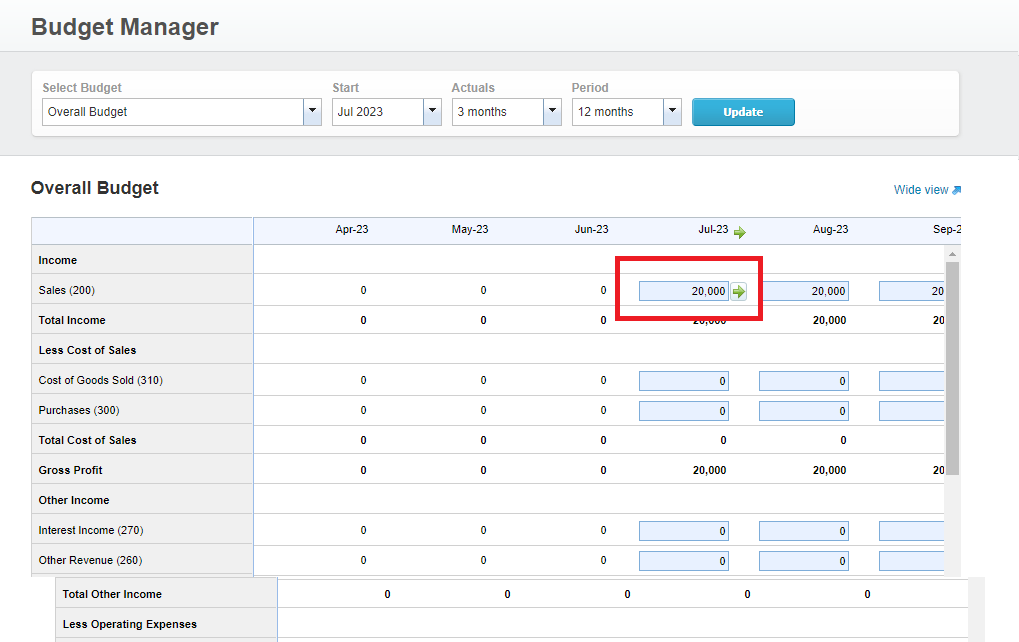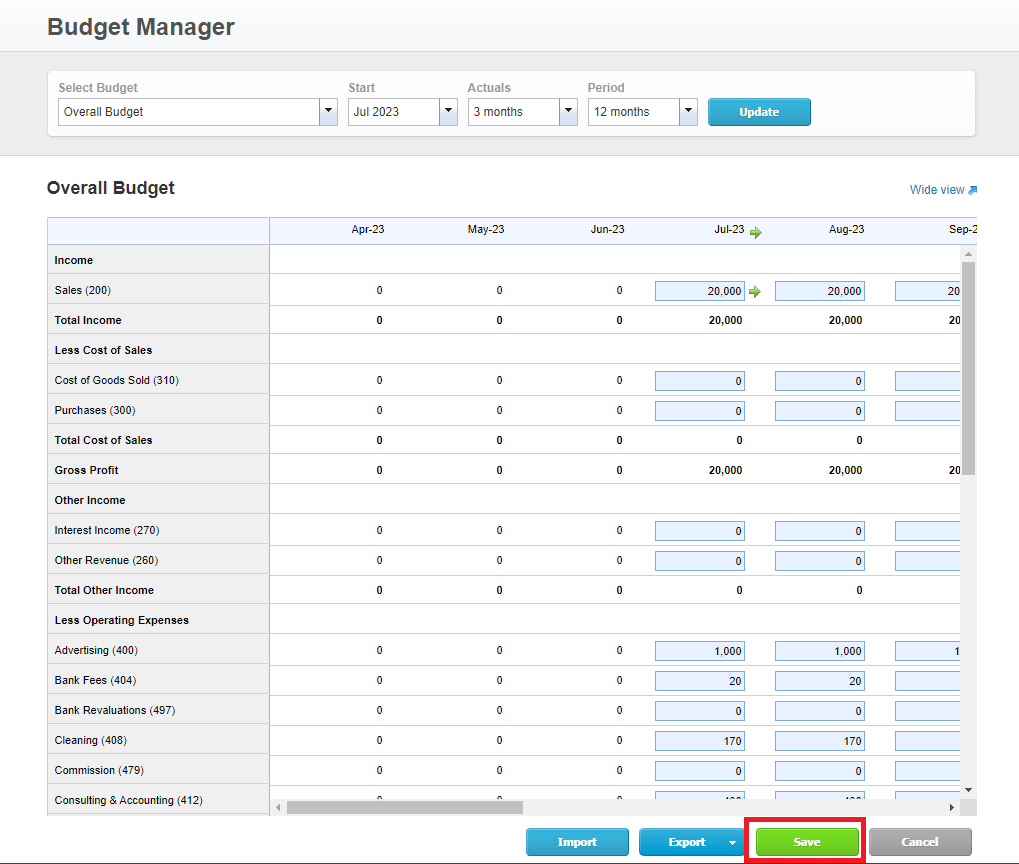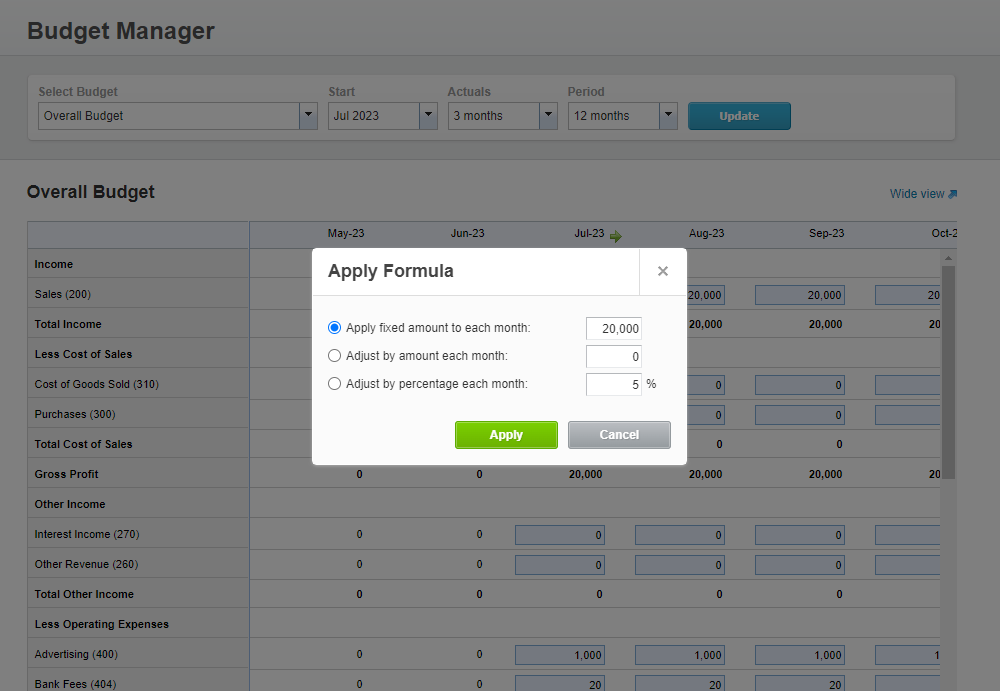Effective Budget Management with Xero Budget Manager
Preparing a business budget is a crucial financial management tool that offers stability, control, and a clear path for achieving financial goals. A well-constructed business budget provides a roadmap for financial success and enables businesses to make informed decisions about their operations. It can enhance decision-making, help manage resources, and ultimately promote the overall health and success of a business.
The Budget Manager in Xero is a perfect tool to help you create a budget and then compare it with your actual results.
Setting a budget isn’t complicated, but involving an expert can be beneficial. MKG Partners are here to offer you guidance and support to ensure your budget aligns with your business goals and financial situation.
Key Components of a Business Budget
First, let’s give you the rundown on the key components of a business budget:
Forecast Financial Performance and Set Goals: A budget helps set clear financial objectives by forecasting revenue and expenses, and identifying potential challenges.
Allocate Resources: Efficiently direct funds towards growth and productivity projects.
Cash Flow Management: A well-structured budget serves as an early warning system if expenses start to exceed planned figures.
Step-by-Step Guide to Creating a Business Budget
Creating a budget involves several steps, and it’s important to approach it as a flexible planning tool rather than a rigid set of rules. Follow these guidelines to kickstart your budgeting process:
1. Revenue Projection
Start by estimating your expected income. This includes sales revenue, interest income, and any other sources of income for your business.
2. Expense Categories
Categorize your expenses into fixed and variable costs. Fixed costs are stable, recurring expenses like rent and salaries, while variable costs fluctuate with business activity, such as materials and utilities.
3. Operating Expenses
List all operating expenses, including salaries, rent, utilities, insurance, office supplies, marketing expenses, and any other costs associated with day-to-day operations
4. Capital Expenses
Include any planned capital expenditures, like equipment purchases, building improvements, or other investments in assets.
5. Non-Operating Expenses
This might include interest on loans, taxes, and other non-operational costs.
6. Profit Projections
Calculate your projected profit by subtracting total expenses from total revenue. This is often referred to as your net income.
7. Cash Flow Projection
Create a cash flow statement to track when money will be coming in and going out. This will help you ensure you have enough cash on hand to cover your expenses.
8. Budget Period
Decide on the time frame for your budget. Most businesses create annual budgets, but you can also create monthly or quarterly budgets depending on your needs.
9. Monitoring and Review
Regularly review your budget and compare it to actual financial results. This will help you identify any variances and make adjustments as needed.
10. Contingency Planning
Include a contingency fund in your budget to cover unexpected expenses or changes in revenue. This helps ensure financial stability in uncertain times.
Remember, this is a simplified example, and real business budgets can be much more complex. It’s essential to be as accurate as possible when estimating revenues and expenses.
How to Use Budget Manager in Xero
After you have gotten a grasp on the essential components of a business budget, it’s time to turn those financial projections into a working model. While you can always use traditional tools like spreadsheets, leveraging specialized budgeting software can significantly streamline the process. That’s where Xero’s Budget Manager comes into play—a tool designed to simplify budget creation and tracking, offering real-time comparisons between your budget and actual financial data.
Step 1
Log in to your Xero account and navigate to the “Accounting” menu.
Step 2
Select “Reports” from the menu options.
Step 3
Find and open the “Budget Manager” report. You can use the search field in the top right corner to quickly locate it.
Step 4
In the Budget Manager, select the “Start month” for your budget. This is the month from which your budget will begin.
Step 5
Optionally, specify the number of “Actuals” you’d like to show for comparison. This determines the number of months of actual financial data that will be displayed alongside your budget
Step 6
Specify the “Period” for your budget. This determines the number of months included in your budget.
Step 7
Click the “Update” button to filter the budget based on your selections.
Step 8
Enter the budgeted amounts into each account field. You can manually input the amounts or use the green arrows to automatically fill out future months using a formula.
Step 9
Click “Save” to keep your changes. Note that decimals will be rounded up to the nearest dollar if 50 cents or over, or down to the nearest dollar if under 50 cents.
Step 10
Optionally, you can use a formula to fill out future budgeted amounts automatically. Click into the box you want to base a formula on, then click the green arrow to start. You can select options like “Apply fixed amount to each month” or “Adjust by an amount each month” to customize the formula.
Step 11
Once you have completed entering budgeted amounts, your budget is created in Xero.
Note: You can only have one overall budget per organisation in Xero, but you can use the Budget Manager worksheet to create additional budgets if needed.
Advanced Tips for Maximizing Your Budget with Xero
Once you’ve set up your initial budget in Xero’s Budget Manager, you can take your financial planning a step further. Here are some advanced tips to maximize the utility of your budget:
Regularly Update Your Budget: As your financial landscape evolves, make it a practice to review and adjust your budget. Regular monthly or quarterly reviews keep your budget aligned with your business objectives.
Utilize Xero’s Reporting Features: Xero offers a suite of powerful reporting features that can give you deeper insights into your financial standing. For example, you can generate Profit & Loss reports, Balance Sheet analyses, and Cash Flow forecasts directly within the platform. These reports not only allow you to compare your actual performance against your budget but also identify trends, opportunities, and potential red flags. Customisable fields and real-time updates mean you can tailor these reports to what is most crucial for your business. By incorporating these analytics into your regular reviews, you can refine your budget and make data-driven decisions that promote financial growth and stability.
Custom Allocations: Consider allocating portions of your budget for contingencies, seasonal adjustments, or special projects. Being prepared for unexpected costs can save you from financial setbacks.
Navigating the financial landscape of your business does not have to be a daunting task. With Xero’s Budget Manager, you are already a step closer to comprehensive financial management. MKG Partners can assist you in maximising the potential of Xero’s Budget Manager, ensuring accurate budget setup and informed decision-making. Ready to elevate your budgeting strategy? Contact us today to make the most out of what Xero’s Budget Manager has to offer.