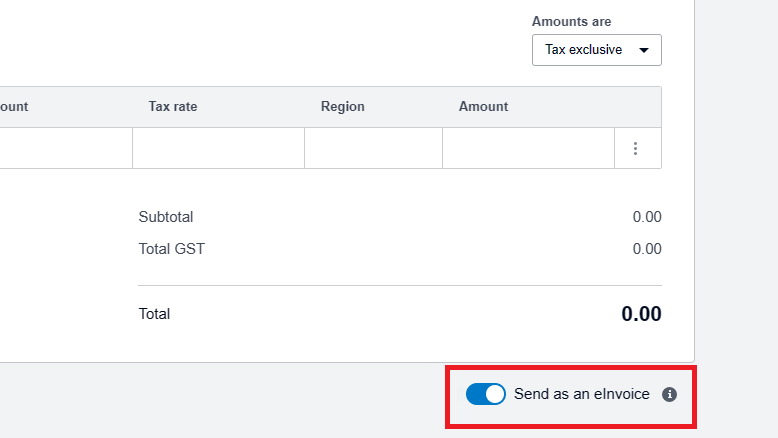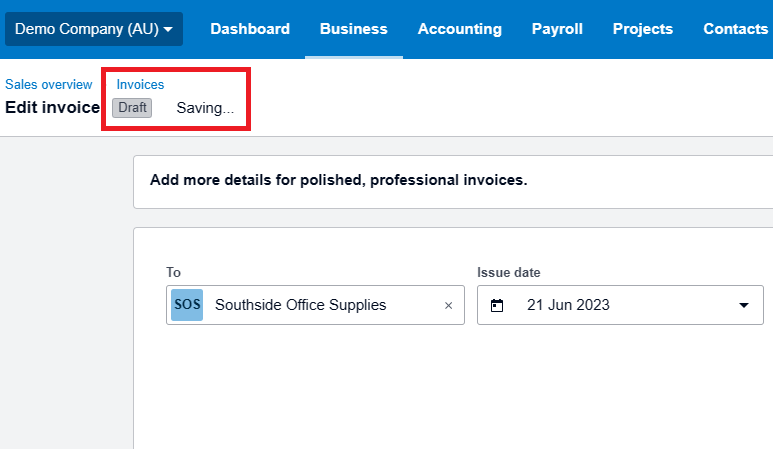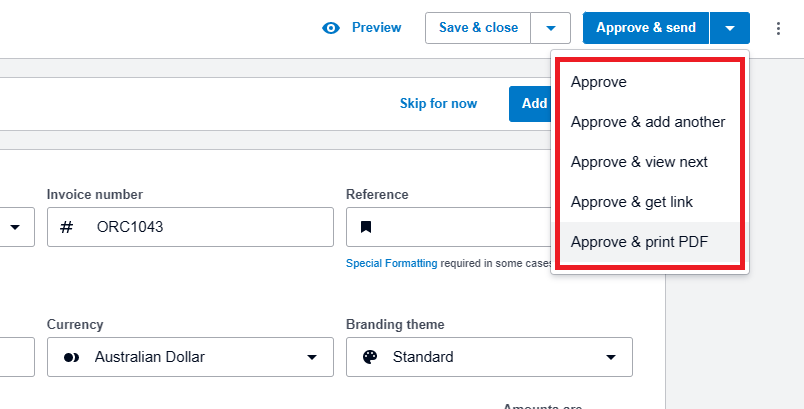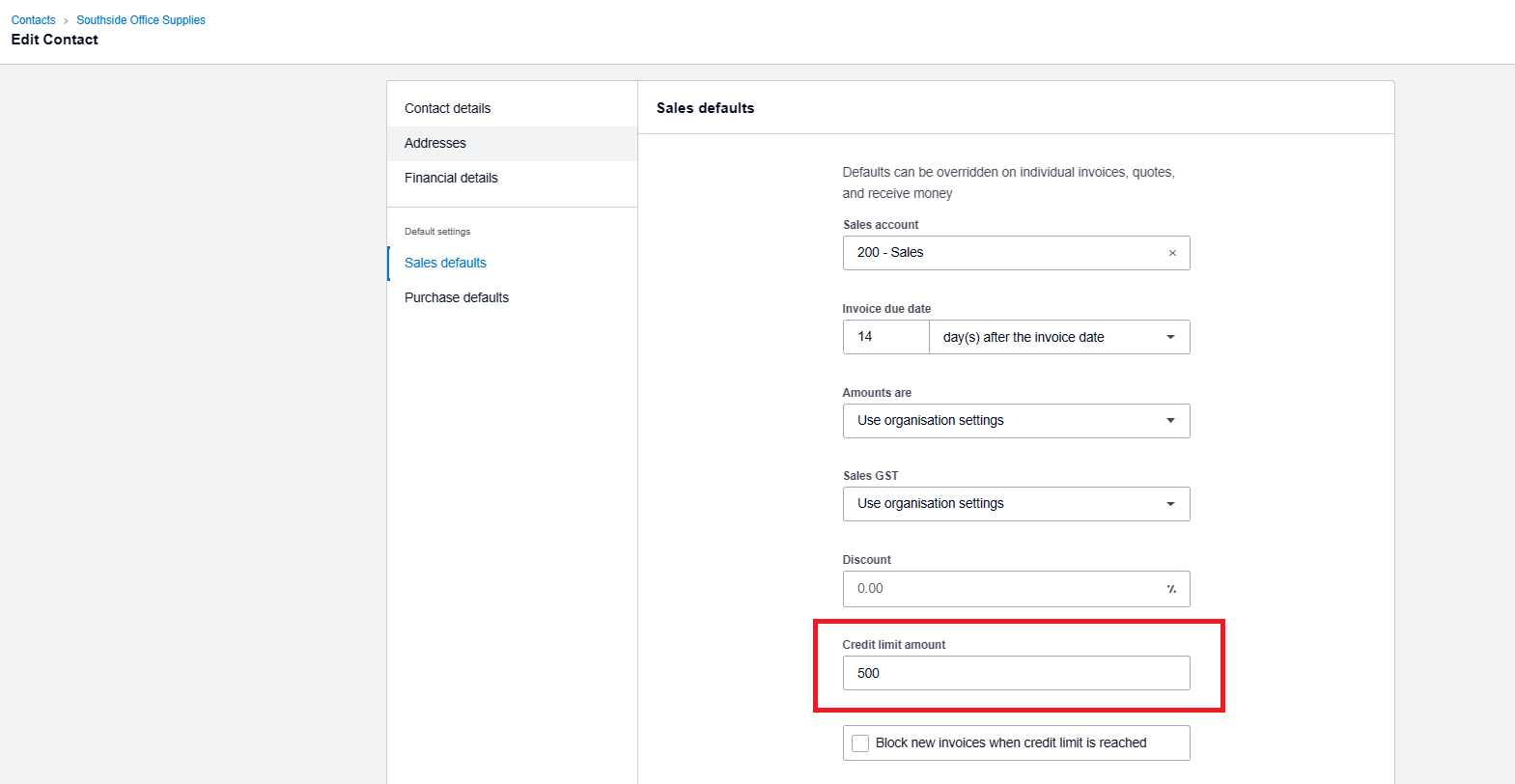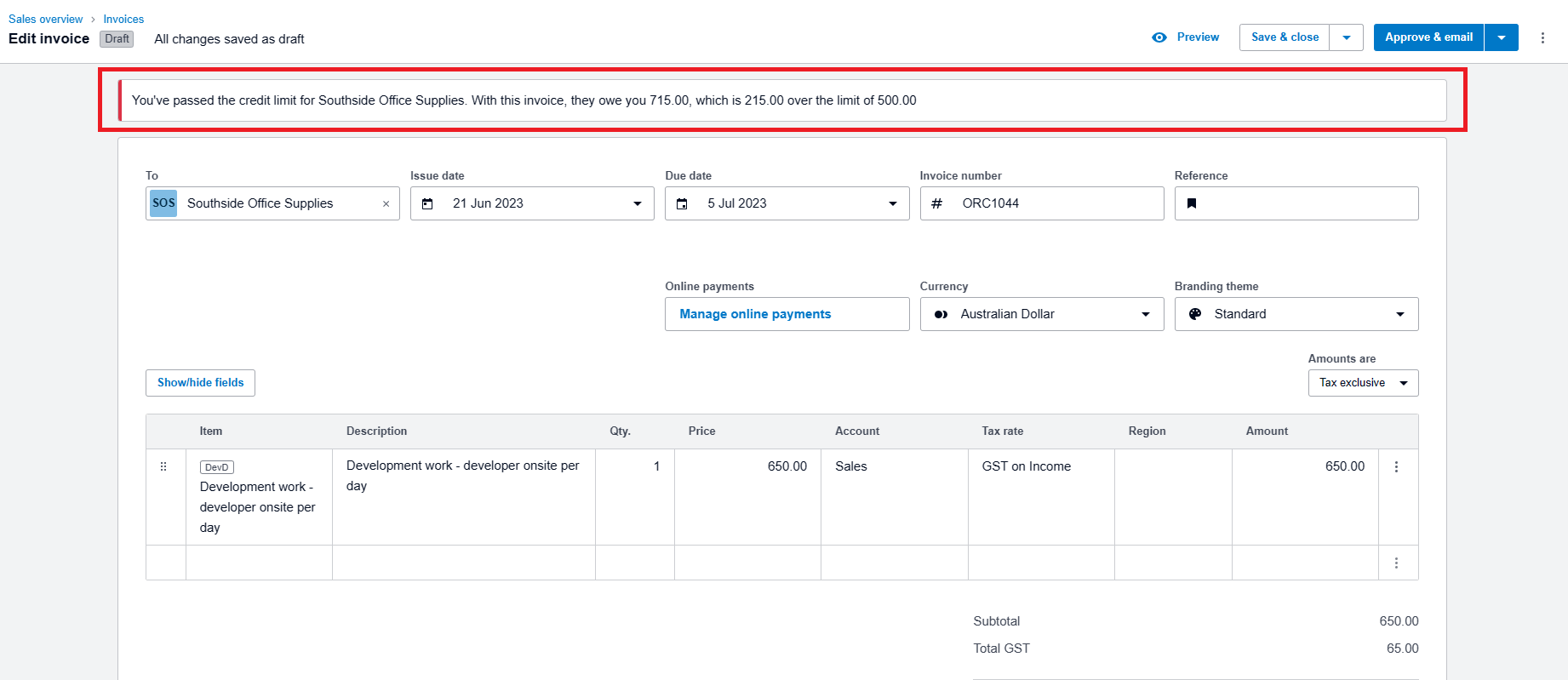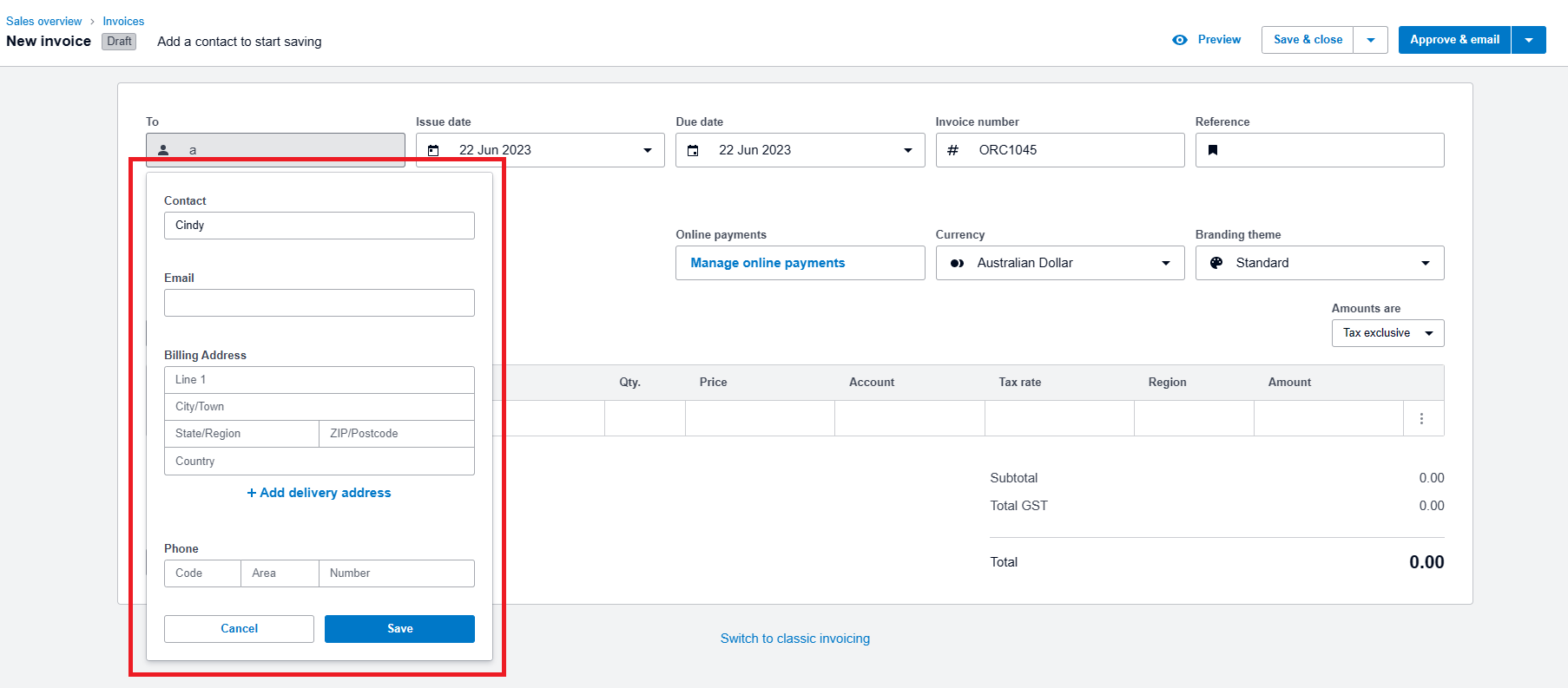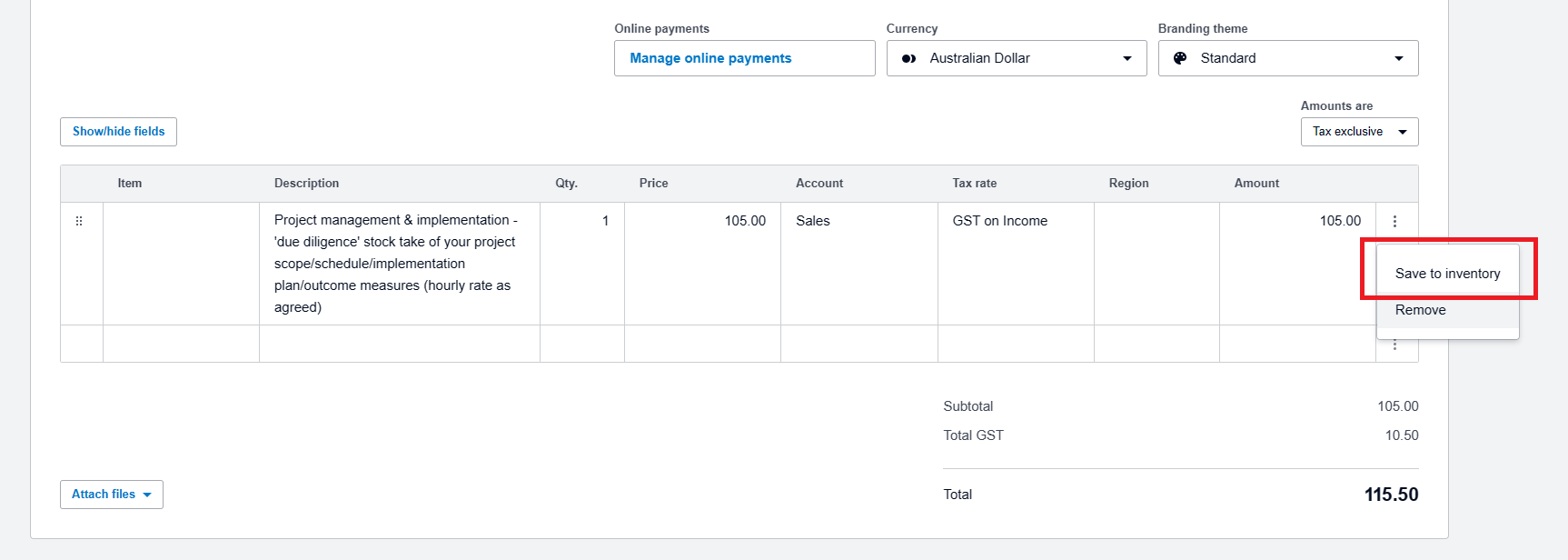Boost Your Efficiency with Xero’s New Invoicing Features
In a recent article, we introduced the concept of e-invoicing and its remarkable advantages for streamlining invoicing processes. Now, we’re thrilled to take it a step further by showcasing the recent enhancements made to Xero’s e-invoicing functionality. These updates are designed to empower you with even greater efficiency and convenience, enabling you to stay ahead of the game. Let’s have a look at the five exclusive time-saving features in Xero’s new invoicing system:
1. Embrace the Efficiency of E-Invoicing
Say goodbye to traditional invoicing methods and welcome the efficiency of e-invoicing. By digitally exchanging invoices with other businesses directly through software systems, you can expedite the entire process, making it faster, more secure, and highly efficient. The inherent security features of e-invoicing make it an ideal choice in today’s cybersecurity landscape. You can send e-invoice in Xero by toggling on the “Send as an eInvoice” button at the lower right of the invoice creation screen,
Sending e-invoice
2. Auto-Save for Hassle-Free Drafting
Have you ever lost progress on an invoice due to an unexpected interruption? Switch to Xero’s new invoicing and your work is automatically saved as a draft every few seconds.
Autosaving draft
3. Streamlined Actions for Faster Operations
Xero’s new invoicing allows you to complete multiple actions in one go. With options like ‘Approve and email,’ ‘Approve and add another,’ ‘Approve and get link,’ and ‘Approve and print PDF,’ you can eliminate unnecessary clicks and expedite your workflow.
Multiple actions choices
4. Enhance Cash Flow with Credit Limits
Credit limits can significantly impact your cash flow and minimize the risk of bad debt. Take advantage of Xero’s new invoicing system to set credit limits for your regular customers. You can set the credit limit for the contact by going to contact > select the contact name > edit > sales defaults
Edit contact page
Example of credit limit banner
5. On-the-Fly Contact and Inventory Management
New invoicing allows you to add new contacts or inventory items seamlessly within an invoice itself. There’s no need to navigate away to set them up separately. This time-saving feature allows you to invoice new clients effortlessly, reducing administrative burdens and boosting efficiency. To add a new contact, Just type the client name in the contact form and click on add client as new contact, Another form will then appear, allowing you to update their email, billing address, and phone number.
Add new contact
To add new item to inventory, just enter the item description and price, then click on the three dots at the right of the inventory box and select Save to inventory.
Add new inventory item
For stress-free money management, MKG Partners are here to help you get the most out of Xero. We can help you get set up, guide you through best practice, and offer handy tips and tricks! Contact us if you’re ready to become a bookkeeping boss!