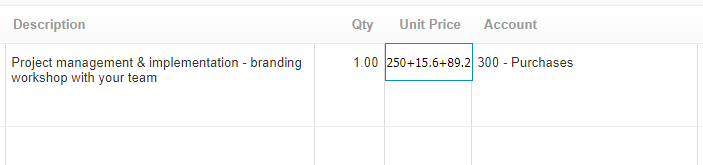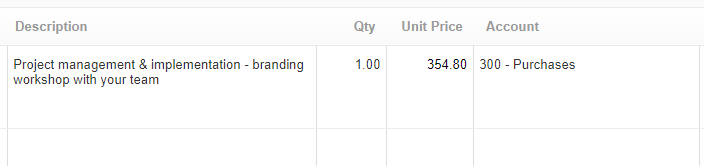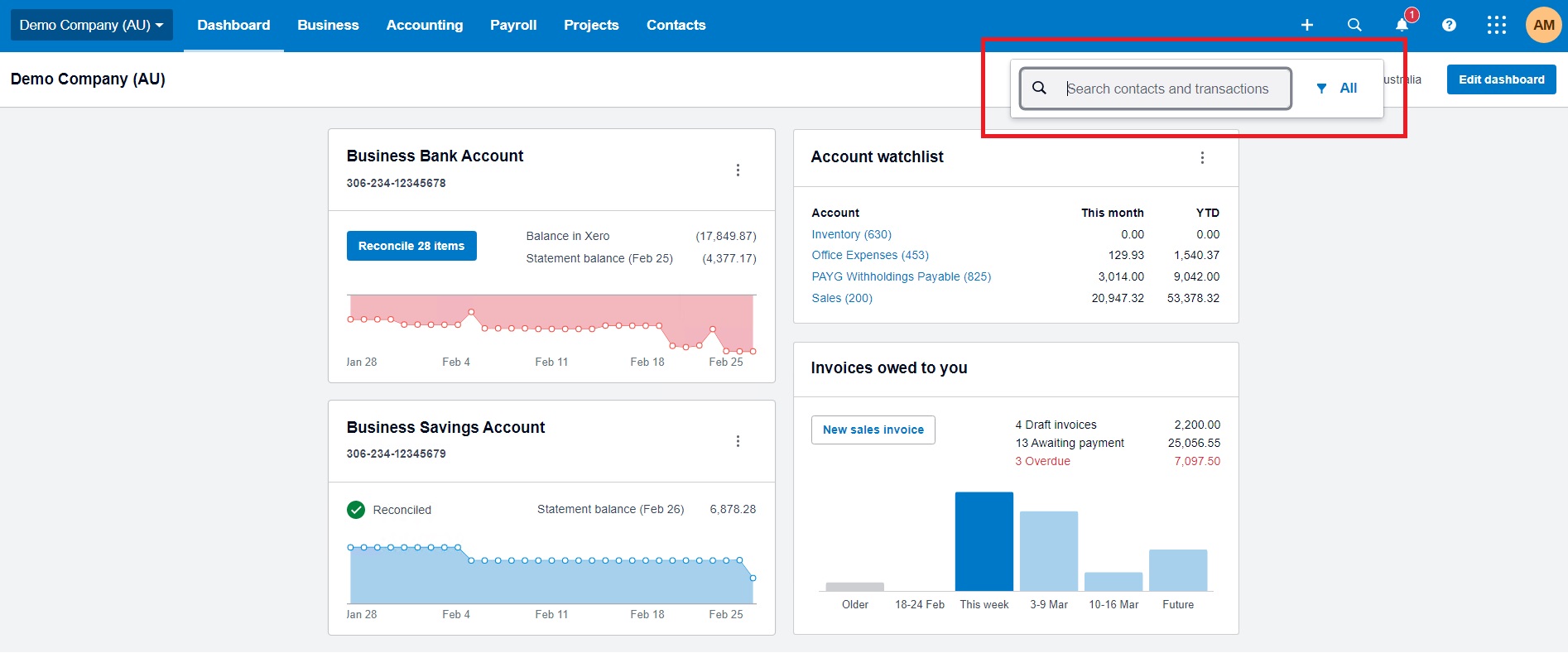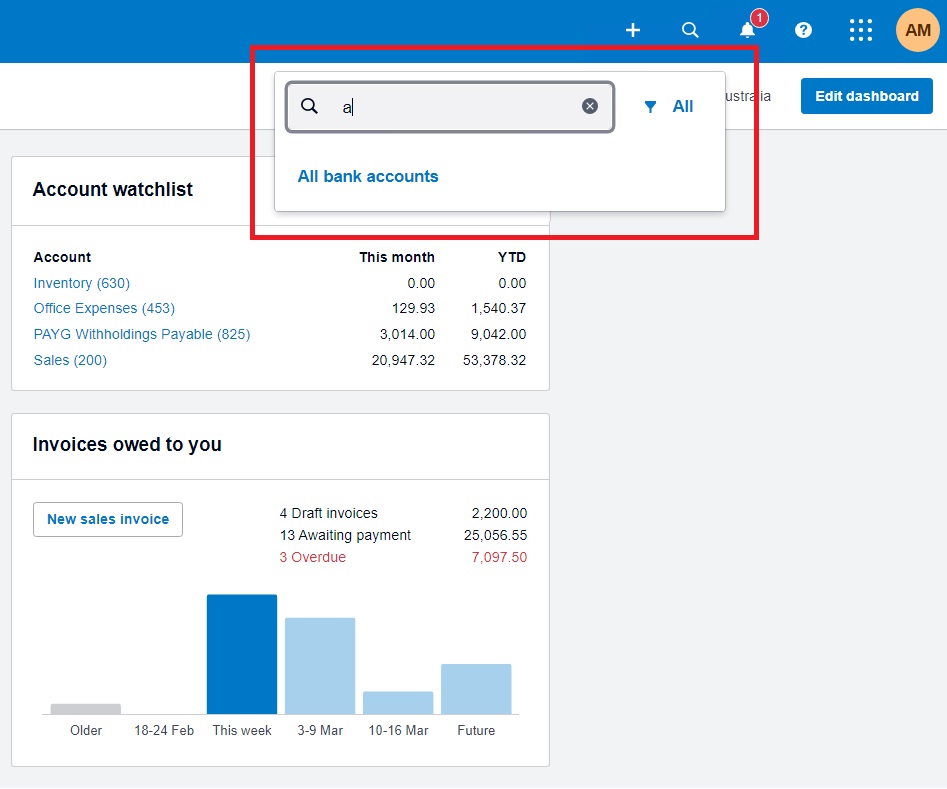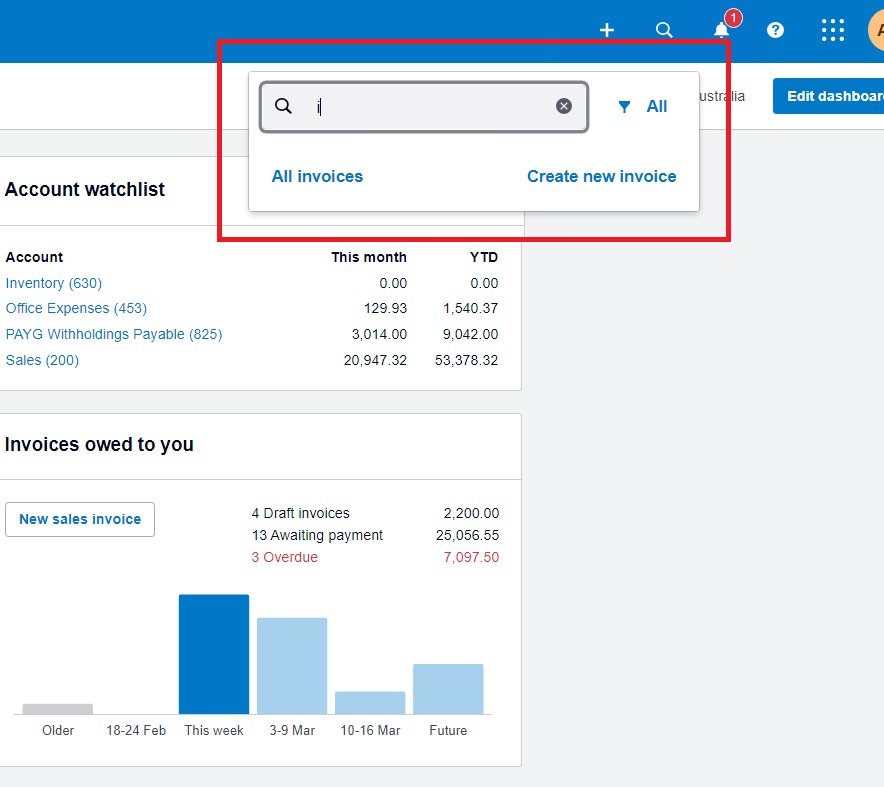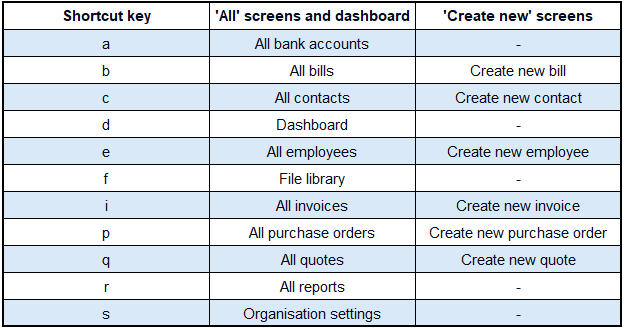Xero Shortcuts, Tips and Tricks
Discover the lesser-known features of Xero that can boost your productivity. This post will highlight Xero shortcuts, tips and tricks that streamline your accounting tasks. Whether you’re familiar with Xero or just starting out, these insights will help you work smarter, not harder.
Do You Know About Xero’s Inbuilt Calculator?
One of Xero’s most efficient features often flies under the radar: the inbuilt calculator. This tool allows for quick calculations right where you need them, in the transaction fields. Here’s how you can utilise this hidden feature for streamlined accounting.
Using the Inbuilt Calculator
The calculator is available in:
- Transactions: Easily calculate amounts in the Quantity, Unit Price, and Discount % fields.
- Manual Journals: Accurately fill in Debit and Credit fields without leaving Xero.
Basic Operations
You can perform:
- Addition (
+): To add numbers together. - Subtraction (
-): To subtract one number from another. - Multiplication (
*): To multiply numbers. - Division (
/): To divide numbers. - Grouping (
( )): To prioritise operations within your calculation.
Simply enter your calculation in any of these fields and press Enter or Tab. Xero instantly displays the result, ensuring your transactions are both fast and accurate.
Entering your calculation directly into the text box of supported fields
Press Enter or Tab and Xero will instantly display the result
Xero Shortcuts
Did you know Xero has shortcuts designed to make your accounting work quicker and smoother? These keyboard shortcuts are simple yet powerful tools that can help you navigate and manage tasks efficiently. If you’re looking to streamline your Xero routine, learning these shortcuts is a great place to start,
To search or navigate to a specific screen using shortcuts:
1. Press the forward slash ‘/’ key or click the search icon to activate the search function.
2. Enter the shortcut key for the desired screen. Use the ‘TAB’ key to cycle through search options that appear.
Example of using the ‘a’ key to naviage to all account
Example of using the ‘i’ key to naviage to all account
3. Following is the list of shortcut key you can use to jump to the corresponding page directly:
By integrating these shortcuts into your daily use of Xero, you can significantly reduce the time spent navigating the software. This allows you to focus more on analysing data, making strategic decisions, and managing your business effectively. Check out Xero Central for additional tips and tricks.
In wrapping up, remember that utilising Xero to its fullest potential is a game-changer for your business efficiency and financial clarity. At MKG Partners, we’re always here to guide you through every step, ensuring you reap all the benefits Xero has to offer. For more insights, don’t miss our blog titled “Top 10 Xero Tips to Streamline Your Business Accounting,” packed with additional strategies to enhance your financial management. Let’s continue to make your financial management journey smooth and successful, together.